|
The two Udemy courses I have created have both had the video content made with Explain Everything. The most recent one which launched today is a course built around ideas from Make Yourself Clear. I have found a pretty good system for efficiently creating whiteboard videos. If this post gets any activity I'll add a bunch of visuals to the text descriptions.
0 Comments
My brother introduced me to this great word puzzle game updated each day by the New York Times. It's a fun, daily way, to exercise one's puzzle-solving aspect of the brain. There is no leaderboard and no reason to cheat or look up answers. The fulfillment comes from achieving the 'Genius' level each day for finding as many words as possible that use the center letter.
Yesterday, as I was just sitting down and getting ready to start a call with one colleague, I noticed that a Slack message had come in from another colleague a little earlier. That message was an important one and would certainly require some discussion. I could have tried to engage in a text message exchange on Slack while also having the call with the other colleague, but that would not have served anyone well. I asked the colleague on the call for a few moments while I sent a response message in Slack. I simply asked the person who had messaged me if there was a time later in the morning when we could connect. When it became time to give the surprise issue my full attention, I felt that conversing over text-based chat was not going to be suitable given the topic, and a voice call or video chat could also leave possibilities for misunderstanding. We needed to reach mutual understanding rather quickly. Using a collaborative whiteboard (I used the Explain Everything Slack integration) with voice chat allowed us to talk through the issue while also brainstorming possible solutions.
We have learned a lot from private tutors around the world who are using Explain Everything in their work. Some are teachers who do tutoring after school as a side business. Others are those whose primary job is to serve as private tutor. In many cases, the tutors are using a web-conference tool (e.g., Zoom, Google Meetings, Skype) to mediate voice and video and then are either doing a screen share to display their Explain Everything whiteboard or are utilizing a collaborative whiteboard session in parallel to the web-conference. We use Zoom at Explain Everything when it is helpful for participants to both see and hear each other and use Explain Everything for whiteboarding. It’s quite similar to the experience that tutors working across distance are trying to create. Here are some tips for using Explain Everything and Zoom together for effective remote tutoring. Before the sessionCreate a calendar appointment and include two links in the meeting notes. 1) your Zoom meeting link and 2) your Explain Everything whiteboard link.
Either way, create a routine where two links are clicked when it is time for the session. During the sessionIf both participants are on the whiteboard, then you don’t need to use Zoom’s screen share to see what each other are doing. It will just be visible on the whiteboard and Zoom will handle your voice and video chat. However, if you regularly record your Zoom sessions as part of the tutoring experience, it makes sense for you to share your screen so that the whiteboard activity is included in the Zoom meeting recording.
After the sessionIf you used Zoom to record your tutoring session, you’ll have access to the complete video file which you can always share with the participant.
However, it might be helpful to create a quick recap or summary - which you can do right in Explain Everything using the built-in recording feature. After recording, select ‘Create Web Video Link’ and then you can send your student the full meeting recording as well as your brief whiteboard recap. I want to share the Slack integrations that we use all the time at Explain Everything to move work forward, especially given our complex organization. We have multiple time zones, locations, and languages to manage with a company of only about 50 people. Two of these integrations are bots whose automated reporting keeps everyone up to speed, two of these initiate action action and response, and the last one is more of a treatment of an included feature than an integration. Bot 1: SalesforceWhenever a lead is added, a record updated, or even better, a deal closed, our Salesforce instance publishes a brief summary to the (private) channel where our customer-oriented conversations take place. It's a great way to be able to check in on activity and be informed of progress in key relationships. Bot 2: Jira CloudWe use Atlassian's Jira for many of our teams to keep track of tasks and also to clearly delineate the connections across teams towards product releases and updates. We set up dedicated channels just for the Jira Cloud bot to feed information into because we learned that we have so many updates happening that it can overwhelm a channel where other, more human, discussions are taking place. Action 1: PollyThere are probably quite a few polling tools available for Slack - and Slack may have their own by now - but we have found Polly to be the one we use for everything from planning events to getting feedback on product designs. Action 2: Explain EverythingWhenever we need to visualize a discussion we just jump into a collaborative whiteboard. We use Explain Everything's built in voice chat because it's right there and automatically kicks in, though I guess we could also use Slack's built-in chat too, especially if video was important. Treatment: Add ReactionThe 'Add Reaction' button for Slack messages is useful to add some color and demonstrate engagement without needing to type anything. You can see it in the screenshots from the other integration examples. This is incredibly helpful for asynchronous discussions. At the leadership team level, we have a shared understanding to use certain reactions to indicate a state of a message having been 'read' though not necessarily agreed or disagreed to. This way, the author of the post can know if the message at the very least was seen since often in the course of a few hours, any channel can become a longer scroll of text. This is especially true when working in multiple time zones. The ones below are 'OK' ones to indicate this.
"There is a saying in the teaching profession: whoever is working the hardest is learning the most. Too often, it’s the teacher.
If you don’t want people to be passive “on the job,” then you cannot allow them to be passive during the training for the job." Our most recent column piece on EdSurge applies the ideas from Make Yourself Clear to Education Technology businesses.
|
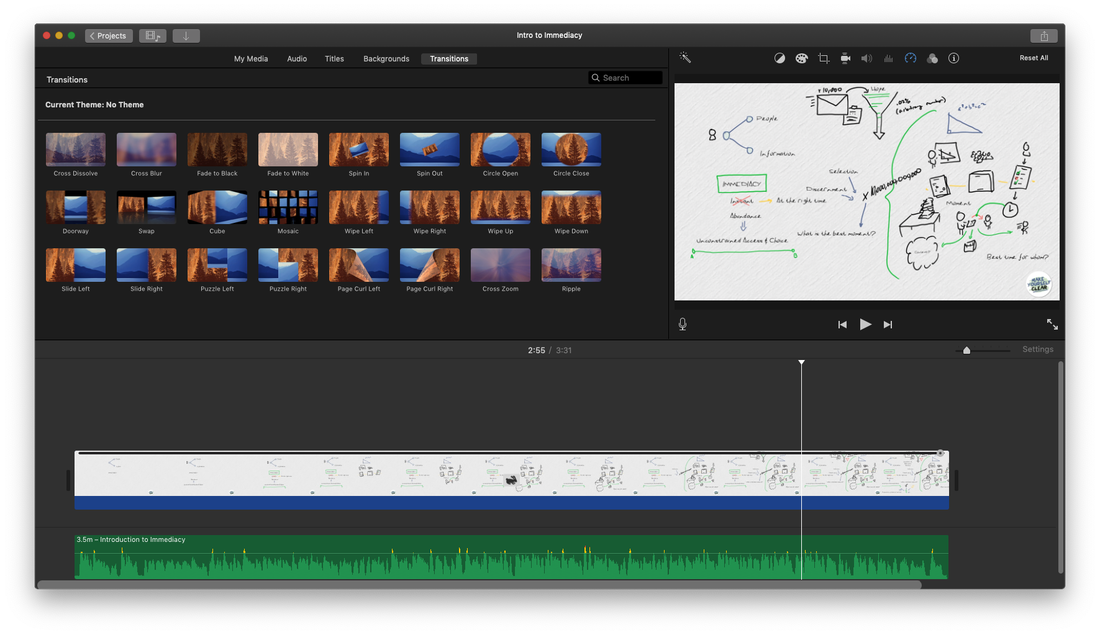
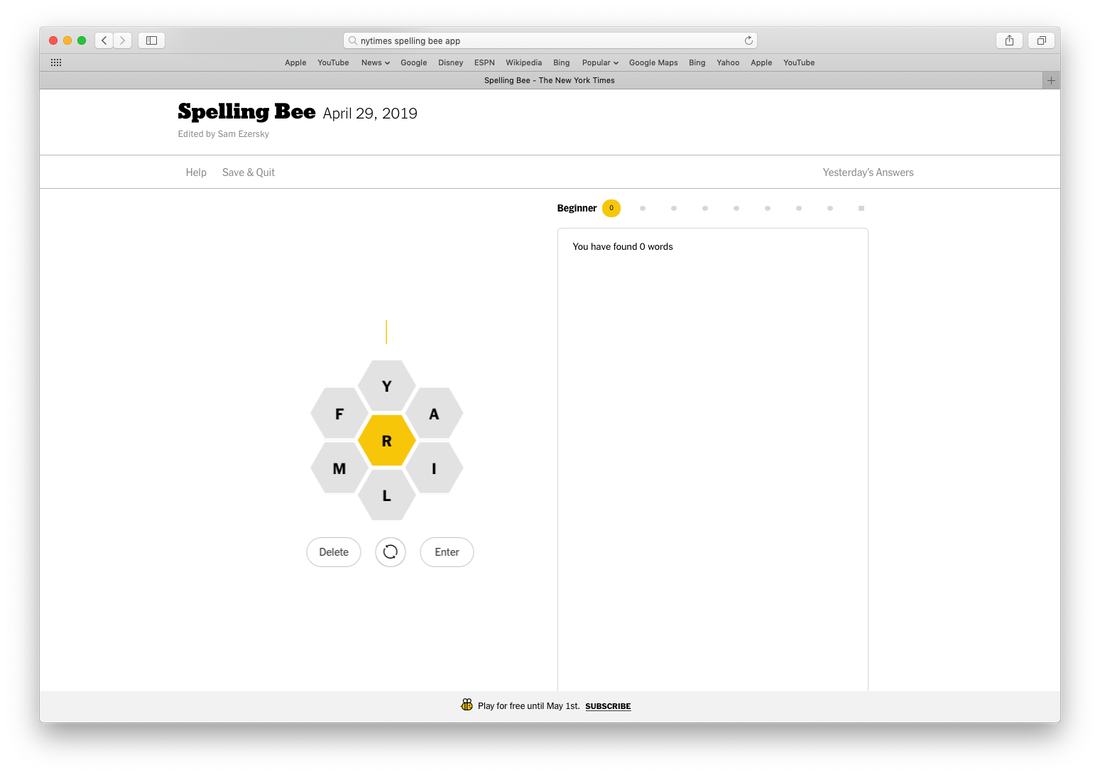
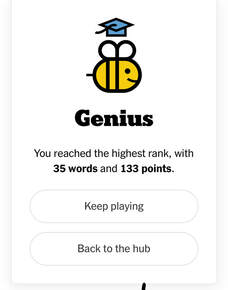

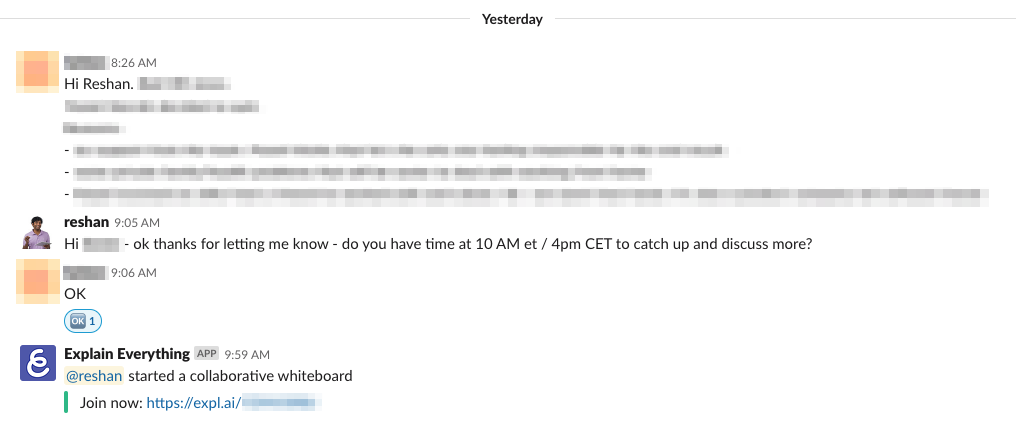
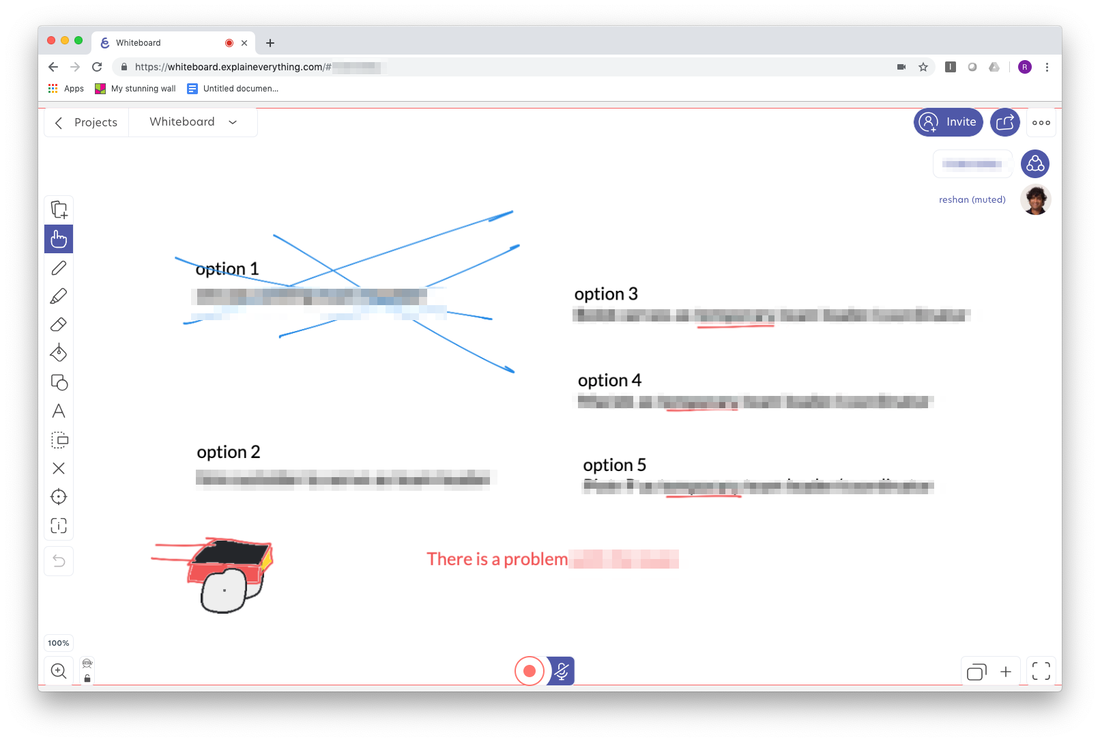
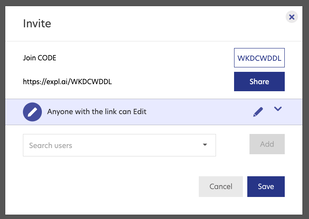

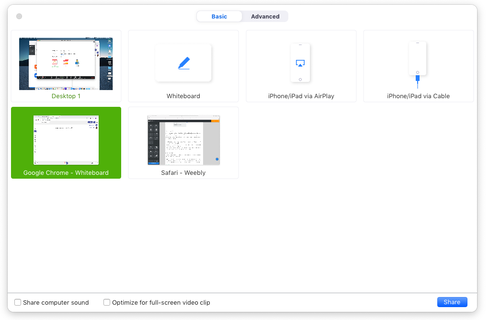
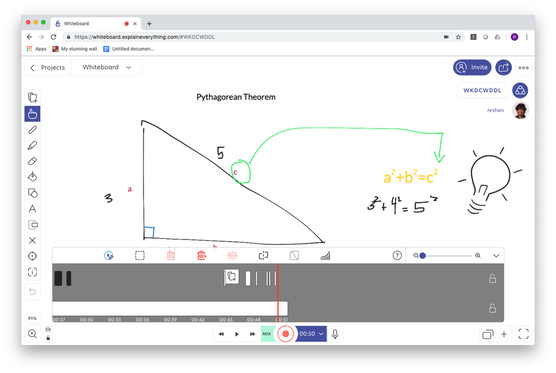
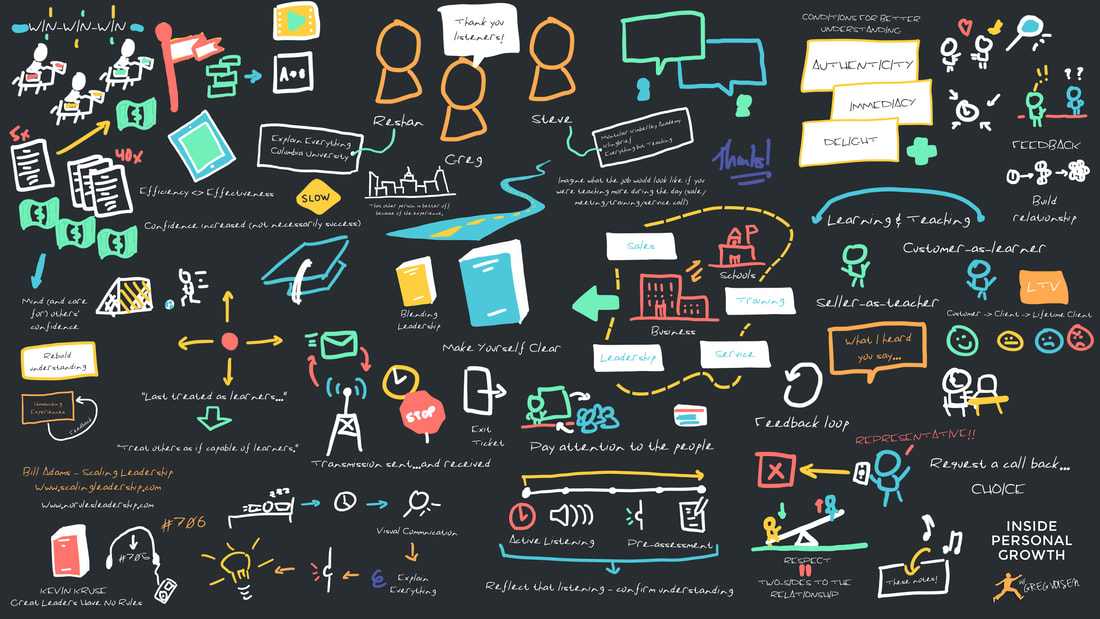
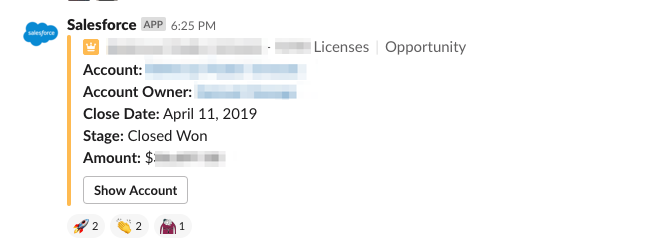
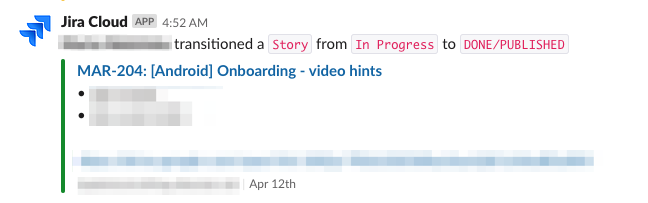
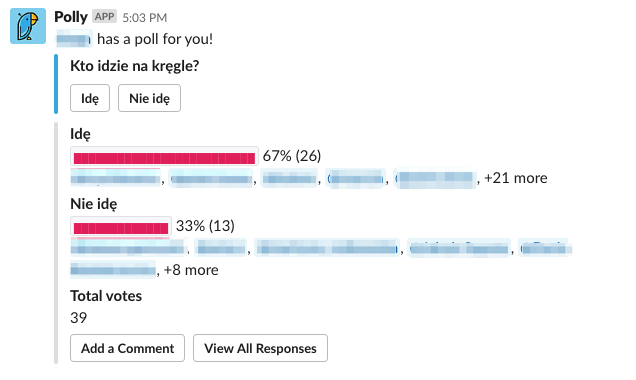
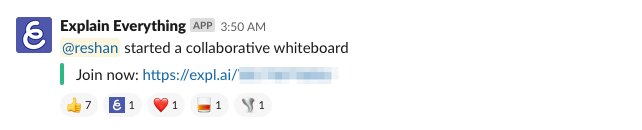


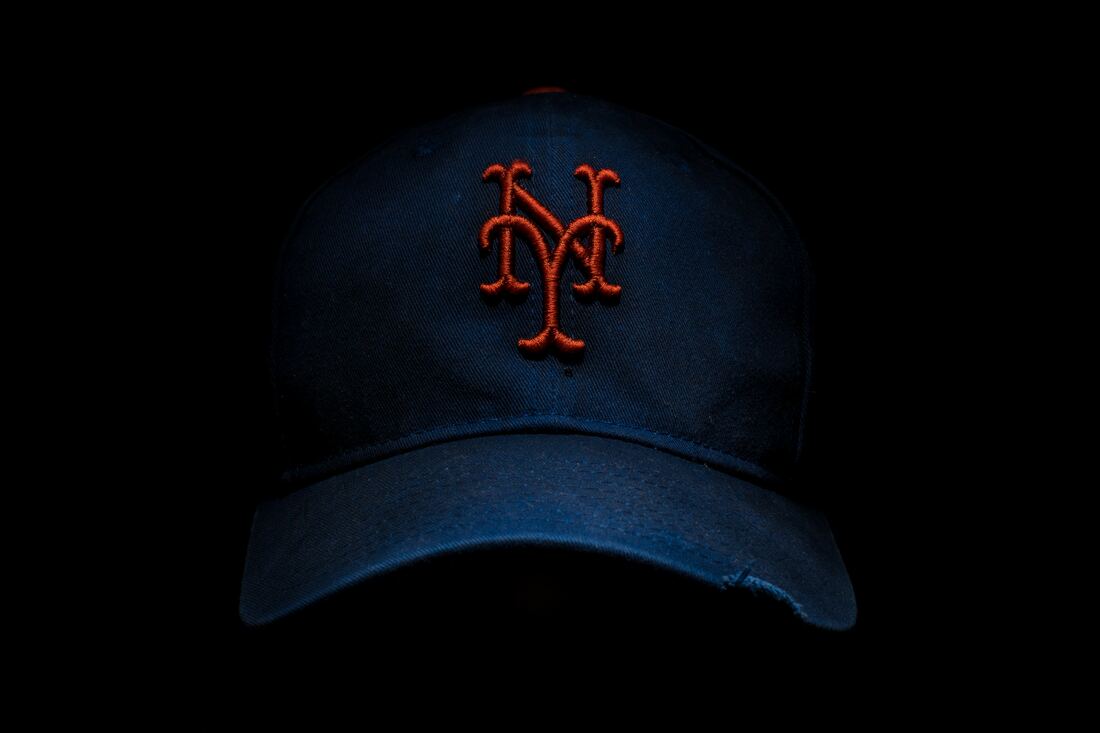
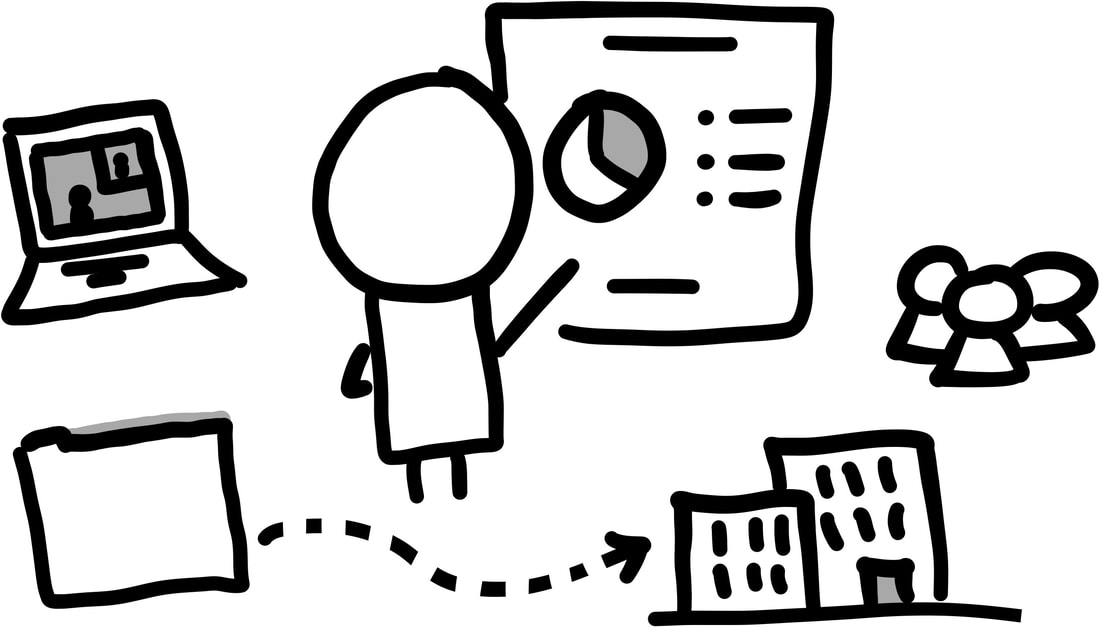
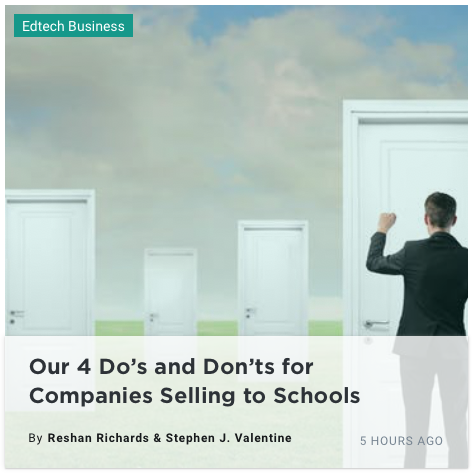
 RSS Feed
RSS Feed
