The Vault: Posts through August 2015
SPAM Bots took over the comments! But I am unhiding these temporarily.
|
Two of my former professors at Harvard have described "understanding" in ways that I consistently go back to when I think about this word. David Perkins has said that understanding is knowing both the parts in the context of the whole while also recognizing the whole as the sum of its parts. Stone Wiske has defined it as being able to think freely and flexible with what one knows. Yesterday when my brother sent me a New York Times article about Star Wars Uncut and its recent Emmy Award, this notion of true understanding immediately came to mind. This amazing example of crowd-sourcing was started by someone at the online video site Vimeo. The original Star Wars (A New Hope) was broken down, start to finish, into 15 second clips. Then, users were allowed to pick a clip and recreate just those 15 seconds in any way they desired - animation, live action, claymation, flipbook - and submit it back to the site where the Star Wars Uncut team would pick the best ones and put it back together. If you are even a casual Star Wars fan, it is easy to see that the people who participated truly understood Star Wars. I think it would be great to see school projects designed this way. This fall I'm going to talk to a French teacher about trying something similar with her students, perhaps recreating a play they normally do: Les Trois Petits Cochons (The Three Little Pigs).
0 Comments
You can very easily add a multiple language option to any website by embedding the Google Translate tool. I don't speak any foreign languages to verify the accuracy of the translations, but at least adding the tool was very easy. I set up a "Translate" option on the right side as a test. Too bad that I have no idea if it is actually working well! The main Google Translate page also lets you enter any website or upload a document for translation. Again, I have no idea how accurate it is but it might be good for foreign language teachers to experiment with it.
@JohnDavitt and NewTools.org have a great tool for generating random combinations of some bit of knowledge and a creative way of presenting it. On their website, you can generate over 2500 permutations of "learning event" challenges for students (and adults) to attempt such as "The Parts of Speech" as "A Mini Opera" or "What We Know About the Brain" as "An Obituary." I emailed John a few years ago after hearing him speak and he emailed me the three source files (two text files and a flash swf) that are needed to make your own custom LEG. I have used it with my 6th grade math class as a break from traditional assessments and demonstrations of understanding of a topic. I put them in groups of 3 or 4 students and give them 15-20 minutes to come up with a response to a random learning event. The learning events generated on the New Tools site are plenty of fun, but if you are interested in learning how to create your own please email me!
This $4.99 app is one of the best programs I've paid for on my iPad. The designers of Let's Create! Pottery have intelligently incorporated a goal-oriented game into the art of (virtually) throwing clay. You use your fingers to stretch, pull, and pinch the clay on the wheel. Once you've designed the shape, you can fire the pot and then paint it. The "mission" aspect of the game is a lot of fun. You get messages from people asking you to design certain pots. There is a store where you buy different paint colors and patterns with the money earned from completing missions or simply auctioning off other pots. I wonder if this environment would be a good introduction for kids to the art of pottery. The physics in the app are pretty good. The app also might give people who don't have access to the necessary equipment to gain some feeling about this craft.
A colleague asked me about online scheduling of parent-teacher conferences and I came upon this today. Earlier this year I had looked at some pretty robust paid solutions, but it seems as if SkyLark Productions' SignUpGenius can handle most of what we were looking for...and it's free! I only played around with it for a short while, but the interface is very intuitive and flexible. You can choose how many people are "needed" for a particular slot and vary the dates and times of events. You can also set up recurring events. You do not need to force users to set up an account, but it is reccomended if you want them to receive a reminder. One of the best options is one that allows users to switch time slots with each other, rather than needing to go through a central "list manager." We'll see how it goes this first go around, but I am optimistic because I have been so impressed by both the simplicity and the depth of this tool.
As a relatively passive Facebook and Twitter user, Flipboard is an amazing application for displaying the content shared by my Facebook friends and people who I follow on Twitter. Flipboard takes photos, videos, articles, and small updates and displays them in a elegant magazine-style format. In addition to adding your own Facebook and Twitter sections of the magazine, you can also add other lists and sections curated by others. I imagine that in the near future they will add the ability to post items through their app (e.g. status updates, photos, videos) directly from the iPad. However, even without this feature this app has been one of my favorites thus far for the iPad. Check out Flipboard's promo video on their website.
Here are some solid, free journal/diary apps that I have come across so far. Notes The native "Notes" application that comes with the iPad is great for text, links, time stamping the note, and emailing the note(s) to yourself or others. MomentDiary (free) The interface and structure of this app takes a little getting used to, but once you play around with it you'll find that it has all the features of the built-in Notes application, plus the ability to add photos and geotagging (location). You can email notes with or without photos. There is a 140 character limit per note (ala Twitter). There is also a nice calendar view that lets you see your notes in both list and grid form. You can also add a separate number code lock protection just for this app. My Secret Diary (free)
This app seems to have been designed for a younger audience (i.e. the pink binding and heart shaped lock you need to press to open it). That being known, the interface for the note pages is very easy to use. You can add photos and caption them, add sticky notes to the journal page, and even play your music library from the app while composing an entry. The only drawback is that you can't export or email the notes (yet?). Like the app mentioned above, you can add a second level of password protection to this diary. Use labels and the archive feature to keep your Inbox free of clutter. I had been getting tired at looking at "1-100 of 4387" in the top right of my Gmail Inbox. I have been using the labels feature in order to have some semblance of structure in my Gmail inbox, but I really prefer to see only active conversations or unattended mail in the first view when I open my Gmail. I just spent some time using the following two features to make things a little easier for me. Labels 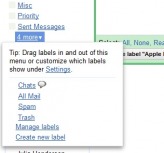 These are Gmail's version of mail folders. You can create as many labels as you like in the left hand menu. The nice thing about labels is that you can assign multiple labels to a single message. Most mail clients allow you to move a message to a single folder or make multiple copies of the message, with the latter breaking up any possibilities of a threaded message discussion.. 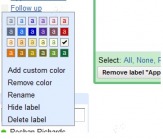 You can assign colors to the labels once they have been created. You can also rename the labels or re-color them at any time. To assign a label to a message you simply select the Label drop down menu at the top of the Gmail interface with the message(s) having been selected. Archive Messages that arrive in your Inbox are automatically assigned a hidden label called "Inbox." You will see this if you click on any of your label folders on the left menu. When you are viewing your Inbox, you can select a message or multiple messages and click on the "Archive" button to remove the Inbox label from the message. If you had already assigned a custom label to the message, it will still exist in that folder but will be out of your primary Inbox view. Nice and clean. It might be a lot of work up front, especially if you have thousands of messages in your mailbox, but if you're like me and like to look at a clean and organized inbox, it's worth the effort.
I think the MiTube app was released very recently. You can now save videos from YouTube to your iPhone, iPad, or iPod Touch for offline viewing. It's a free app that is super easy to use. Simply search for a video, choose whether you want to stream it or download it, and choose the quality of the video. The videos then get saved to a library contained within the app (not to the "Videos" native application). So far I have downloaded 5 videos, with only one video giving me a problem (the app crashed) as it neared download completion. I canceled the download of this video and then the program continued to work without problem. I'm not sure if it was the video or the app that caused the crash. So far, it seems to be a pretty elegant solution for offline viewing of YouTube videos.
My 20-month old niece has really liked the following two apps. One is free and one is paid. Disney's Toy Story Read-Along (Free) This is a really well designed read-along book with great visuals, a built in text reader to read the story, and a few interactive features built in on some of the pages. It has great music, a few animated clips from the movie, and an easy to use interface. My niece was able to turn the pages herself! Elmo's Monster Maker ($3.99) This app is actually designed for the iPhone and iPod Touch, but it translates extremely well to the larger iPad screen. You can create your own muppet monsters by adding eyes, hats, and noses to several muppet body options. Once the muppet has been created, you can take a picture of it, have Elmo interact with it, and even watch it dance. My niece more enjoyed watching me activate the features, but she was able to touch the eyes and nose area of the muppet to change the muppet parts. |
WatchFollowArchives
August 2015
Header photo by Robert S. Donovan
|