|
In two previous posts, I shared about "quick and easy" whiteboard videos and "structured and optimized" whiteboard videos for higher education asynchronous instructional settings. Here, I'd like to share some moves to increase the production value for both the "quick and easy" approach as well as the "structured and optimized" approach. Here are the three areas that will be explored:
Workstation setupAll of this gear might seem like way too much to want to deal with, but I am certain that small improvements in video and audio make a huge difference to audiences (live or via recording). I use Canon's EOS Webcam utility (PC or mac) to enable me to use a 3 year old SLR (Canon EOS Rebel T5 with a Canon Lens) as my webcam. I have it set to video mode, plugged in via USB to my computer, and plugged into a power source (my battery was not in great condition). It's sitting on a small desktop tripod. I also am using a Newer ring light (which was sent to me as a gift) on a regular tripod with a 'gooseneck' extension for the small bend. I am using a Yeti Blue USB microphone set to the 'Cardiod' setting. Here is what it's like before (desktop webcam, desktop microphone, no lighting). And here is what it looks like with the external camera and mic and lighting "Quick and Easy" Recording via ZoomIf I am making a quick and easy whiteboard video and I want to utilize my camera and microphone setup to the fullest, I'll do the following steps:
Here is what the linked video file would look like: Post-production with iMovieIf, as suggested in a previous post, you write out your script/talking points in full sentences, you can create two separate recordings. One will just be the whiteboard visual actions, and the other will be a 'talking head' video where you look at the camera and read from your script. In a video editing tool like iMovie, you can cut to and away from your main video as deemed effective. This requires of course both additional time for recording and editing (and some basic knowledge of timeline editing in a video editing tool). Below is a snippet of what the video output could look like. Free webinarJoin a free webinar on making videos for college and university instruction on Wednesday, 1/13 at 4PM ET.
0 Comments
Your comment will be posted after it is approved.
Leave a Reply. |
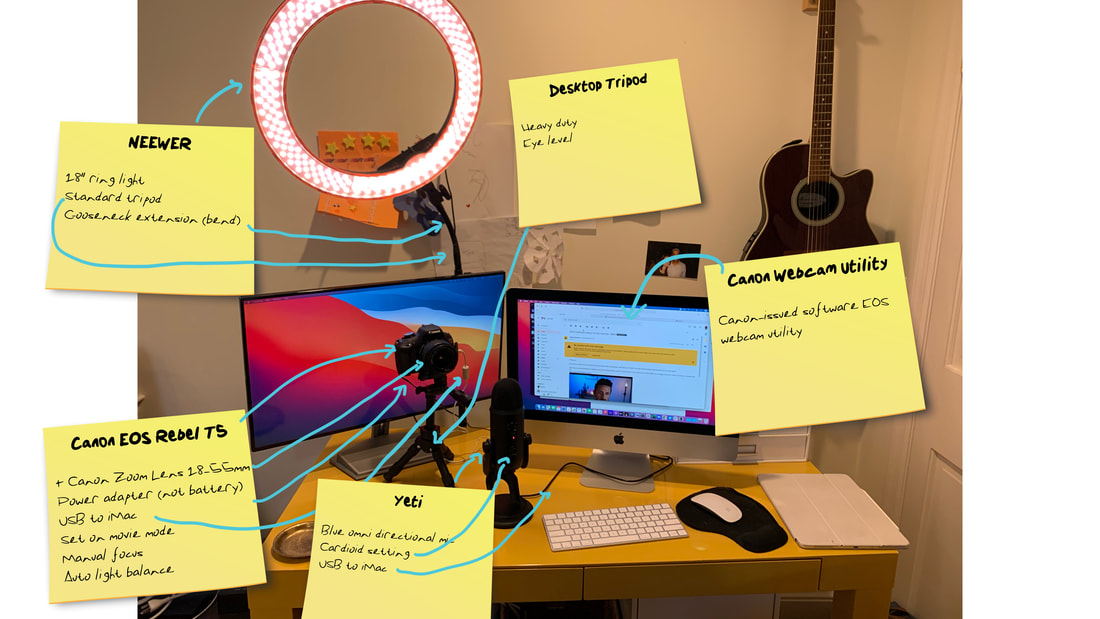
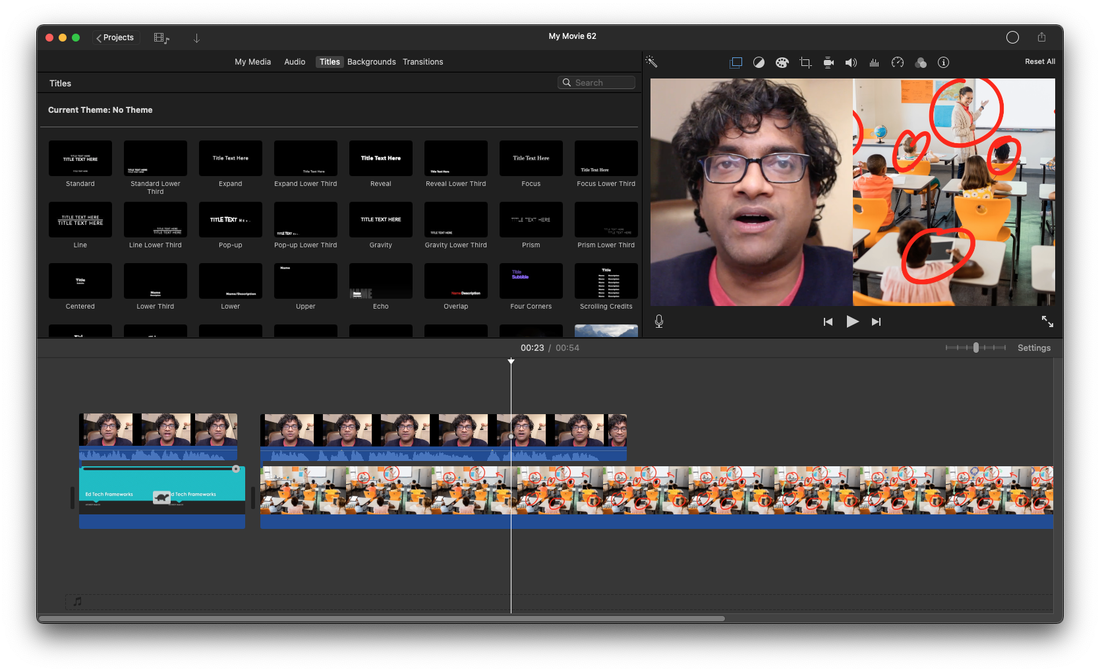
 RSS Feed
RSS Feed
