|
This exercise may help teams plan when experiencing a loss of control (perceived or real). For every element where less control is felt, try to identify a paired element of more control that exists within it. In the video below, jump to 6:58 to see a model use of this instrument. Control Mapping Templates
0 Comments
I've been using a (secured) Google Sheet to keep track of data about students who are out of school and require short term or longer-term distance accommodations that are outside of the primary/default current mode. Most schools (should) have a student information system and/or attendance tracking system that may be capable of recording such information, and those should be continue to serve as the official 'system(s) of record'. However, these systems also may not have the kind of reports and views to provide more timely insights for those who may need information in order to make better informed decisions. As we're at a midpoint in the school year (in the US at least) it is a good time to review and better understand the patterns and trends related to emergency accommodations (i.e. distance learning) that there simply may not be the bandwidth for while deep in the middle of what is essentially prolonged crisis response. This link should take you to an option to make a copy of a Google Sheet which I have setup. Here are some thoughts that may help you use it better. Someone (or a small team) needs to 'own' this and the process by which data is entered and reviewed against other systems. Don't input all data if you don't have toI've added a bunch of columns, but you do not need to track all of the data if there is already a good system in place for it and/or you don't necessarily think it will be important (for example, you may not need to list a student's name or the teacher names or parent contact etc.). Right click on any column to delete it. The most important columns to use are probably:
Use/add tabsThe first tab is the 'raw' data. The second and third contain pre-set pivot tables that will automatically update as you enter more raw data. You can duplicate either of the pivot table tabs and mess around with the view choices (rows, columns, and values) Set up data validation drop-down listsTo make data entry easier, set up certain fields with pre-set lists of choices (select cell -> Data -> Data Validation -> List of Items) I suggest using this for the school/division, grade, status, and reason fields. Consistency in these areas will make the pivot tables less prone to error. Once you have one cell set up, you can highlight other cells in the column and do Edit -> Paste Special -> Paste Data Validation only. This will add the drop down criteria to the selected cells without replacing what's already in there. This is super helpful if you decide to add or change the drop-down lists over time. Use filters instead of sortYou can use Filters on the 'Master' tab to quickly see all of the rows that contain a certain field (for example, all students in grade 7). This is better than constantly sorting and re-sorting the data (though this works too).
With filters, you can also utilize data in custom columns for tracking things that you may not need in a pivot table (for example, I sometimes track families I may need to follow up with in the first column). Here is a note that was sent to all faculty in my department at Teachers College, Columbia University just before Thanksgiving (US holiday). Not knowing exactly how things would be in our region (NYC-area) and how exactly we'd need to update our usual Spring semester course, Don Buckley and I had to make a quick decision based on limited information. The urgency was defined by Spring registration for students starting on December 7th and our course historically being enrolled to capacity every year on the first morning of registration (it's capped at 23 students). We chose "hybrid" for MSTU4029: Managing Educational Technology Resources, understanding and having confirmed that hybrid was being defined as a mix of synchronous and asynchronous instruction (all remote, nothing in person). A helpful planning exercise for a situation like this is to identify all of the things that are less in your control and that are more in your control. Below is what we identified, finding an opportunity within each constraint:
Announcement Deadline / Learning ObjectivesLess Control: November 23rd is when we were informed about needing to make a decision; we assumed it needed to be decided prior to Spring term registration on December 7th. More Control: We knew that regardless of the course mode designation, our learning objectives for our students should not materially change. We chose the path of 'hybrid' without fully having fleshed out our Spring term plan based on this format because we knew we could use our objectives as the guideposts for all of our ongoing planning and adjustments. We can also define how progress towards those objectives will be assessed. Number of Students / Individual-Group Work BalanceLess Control: This course is has an enrollment cap of 23 students, though we have usually allowed 1 or 2 more students to enroll with special exemptions or simply as auditors. This numbers been defined both by the physical room size we prefer to be in, but also due to the types of group activities we wants our students to do and to be able to meaningfully share about. We have found that more than 5 groups sharing their work can lead to 'sharing fatigue' More Control: Knowing that we'd keep to this enrollment cap and assuming that we'd be fully enrolled has made it a little easier to plan. One of the benefits of being in an in-person setting is the opportunity to be physically close to your peers and develop certain interpersonal skills that benefit from being proximate. When we have 25 people in front of us, we want there to be a reason that we're all together. If it was 2 hours of just Don and I lecturing at the students each week, it would be very fair for students to question why we are gathering at all. We want to have similar social, small group opportunities that we have had in person, but they require set up and planning that may not always yield the best result. Semester Dates / PacingLess Control: The Spring 2021 semester starts on Monday, January 11th and concludes on Monday, April 26th. The start and end dates are earlier than usual, most likely because the university may be planning on a longer-than-usual summer semester. More Control: Normally, this is a face-to-face, in person class that runs on Tuesday evenings from 5:10-6:50pm for 15 weeks in a row, one of those weeks being a no-class week for Spring Recess. While the start and end dates are fixed, we do have some choice for how we structure the time in between. Knowing that at least once a week there will be a time that all students can get together (or small groups can get together) provides a lot of flexibility and choice for how experiences will designed. What we decided to do is have first two weeks be synchronous in order to establish norms and define expectations while also supporting students' onboarding and community building. That is followed by a few weeks of asynchronous instruction that has typically in the semester been quite content/reading heavy and does not necessarily require a live lecture. We have also planned two weeks where we might meet twice within the week on two consecutive weeks (so 4 x meeting in two weeks) in order to develop some momentum for a particular portion of our course (problem solving with design). Seat Hours / Synchronous vs. AsynchronousLess Control: Somewhere in a faculty handbook is the definition of expected "seat hours" per course (or credit) in order to meet certain academic excellence standards. It's probably in the realm of 23-24 hours of class time plus another 15-30 hours of in-between work (readings, assignments, etc.). More Control: Utilizing both synchronous and asynchronous instructional modes, we can continue to meet this criteria without it being defined by traditional seat time. Location / Instructional ModesLess Control: Usually, we expect all of our students to be in the same time zone as us (NYC - Eastern Time) as they are expected to be attending our class in person. Since both Don and I are on the east coast and have other commitments, we do need to generally operate with a schedule that works for us. However, we also understand that there are students who may not be able to have a convenient time zone alignment (e.g. anywhere in Asia). More Control: For synchronous instruction, we plan on a mix of mini-lessons, digitally 'hands-on' whole class activities (using collaborative spaces like Mural, Google Docs, Padlet, Explain Everything, etc.), and small group break-outs. For asynchronous instruction, we also plan recorded mini-lessons, readings, and small group and pair activities. It's all about balance, a balance which is not definable without having gotten to know your students even just a little bit. We will some of use our scheduled class time for synchronous small group meetings (i.e. our final project) as it is often hard for groups students to find convenient times to meet outside of class, especially when time zones come into play. Standard Tech / Add-on TechLess Control: There are only a few platforms that we know the all of our students use. The two most important ones are our Learning Management System (Canvas) and our Email system (G Suite). Now, G Suite provides access to a ton of other tools that we do use regularly (Docs, Slides, Sheets, Maps, etc.) but when it comes to regular communication its just those two: the LMS for course content and announcements; Email for notifications and individual communication (though sometimes mediated by Canvas's messaging module). More Control: We do not want to introduce routines and habits that will confuse students who may be taking anywhere from 1-3 other courses this semester. Instead, we look to defining how we will use other platforms in conjunction with the above mentioned default systems. The image below highlights what we'll be using and for what primary purpose(s). It's impossible to be totally comprehensive and all-encompassing in a blog post. The intent here is to make visible the thinking behind our process given the constraints and opportunities that we happen to have.
I'll be facilitating a free webinar on Wednesday, December 30th at 4PM ET to talk through all of these elements and respond to any live participant's inquiries. The webinar will be recorded and available on demand as well. For the first half of the 2021 calendar, I will be dedicating most of my sharing efforts towards helping instructors in higher education settings (full time professors, lecturers, adjuncts, teaching/graduate assistants, etc.) better approach the challenges for distance and hybrid learning in colleges and universities during the upcoming term. My long-time co-instructor Don Buckley and I will be redesigning and facilitating our usual Spring semester course at Teachers College, Columbia University: MSTU4029: Managing Educational Technology Resources. So I figured might as well share what we are navigating through - challenges and opportunities - while we're deep in the work ourselves. In addition instructional design, we're very focused on communication design and how we'll be using our Learning Management System , a video conference platform, a chat platform, email, collaborative spaces, and presentation tools. What we do should not necessarily depend on which tool is being used, though for those interested here is what we are using:
In addition to sharing thoughts via this blog, I will be hosting a bunch of free, brief webinars (can watch live or on demand) on the topics listed below in partnership with Explain Everything. Soon there will be a schedule page (once a schedule has been decided). The first one will be on Wednesday, December 30, 2020 at 4PM ET. Course design: Adapt an in-person course for distance learningWednesday, December 30, 2020 at 4PM ET. Learn about how a Teachers College, Columbia University graduate school course that is normally designed for an in person setting is being adjusted and adapted for distance learning. Walk away with ideas for approaching the scheduling and meeting constraints and opportunities that you may be navigating next term. Future TopicsCourse design: Adapt an in-person course for distance learning (12/30/2020 4PM ET)
Learn about how a Teachers College, Columbia University graduate school course that is normally designed for an in person setting is being adjusted and adapted for distance learning. REGISTER Pre-course prep: Take care of the little things so you and your students have a better experience Learn about two important steps for using Explain Everything with your college and university students: 1) setting up a group account 2) adding/linking Explain Everything to your learning management system (LMS). Canvas will be the LMS modeled in the webinar. Communicating across distance: Better understand how all of the tools and platforns can fit together Learn how to better aritculate your entire communication and technology "Stack" and most effectively use various platforms for what they are best at from learning management systems to video conferencing tools to chat platforms to email and to collaborative workspaces. Tools to be specifically discussed include: Canvas, GSuite, Zoom, Slack, Mural, Explain Everything. Whiteboard video lecture 1: Create video content quickly and easily for your students Learn how to design a whiteboard video lecture with Explain Everythng and share it with students via your learning management system (LMS). This will include drawing on a blank canvas and utilizing existing content (slides, documents, images, videos, etc.). Canvas will be the LMS modeled in the webinar. Whiteboard video lecture 2: Break longer segments into bite-sized chunks Learn ways to prepare a whiteboard video lecture in smaller chunks with Explain Everything and organizing the content on your learning management system (LMS). Canvas will be the LMS modeled in the webinar. Live facilitation 1: Present and annotate upon existing materials Learn how to use your existing materials (slide decks, documents, images, and videos) and Explain Everything as your presentation and annotation tool when teaching across distance with video conferencing platforms. We'll model this exercise using Zoom as the video conference solution. Live facilitation 2: Present and annotate on a blank canvas Learn ways to use Explain Everything as a blank canvas during video conferences in the same way you might a dry erase board, flip chart, or chalk board in a physical setting. We'll model this exercise using Zoom as the video conference solution. Engaging learners 1: Invite students to the board during live classes Learn how to "invite students to the board" by creating and facilitating interactive experiences during live class sessions using Explain Everything and your video conferencing platform. We'll model this exercise using Zoom as the video conference solution. Engaging learners 2: Utilize breakout rooms for smaller group discussions and activities Learn how to create and facilitate engaging breakout room moments during live classes with Explain Everything and your video conferincing platform (even if it does not support Breakout rooms itself). We'll model this exercise using Zoom as the video conference solution. Individual student tasks: Have students work on and submit assignments with a whiteboard. Learn how to create, post, and collect individual student assignments using Explain Everything and your learning management system (LMS). Canvas will be the LMS modeled in the webinar. Collaborative student tasks: Have students work together on and submit problem sets & projects Learn how to create and post collaborative problem sets and other multi-day group projects using Explain Everything and your learning management system (LMS). Canvas will be the LMS modeled in the webinar. Student reflection: Ask students to reflect upon their work and learning as a whiteboard video Learn how to create, post, and collect individual student reflections using Explain Everything and your learning management system (LMS). Canvas will be the LMS modeled in the webinar. Peer feedback: Engage students in critical, generative dialogue with their classmates Learn how to setup activities where students provide multiple rounds of audio and visual feedback to their peers using Explain Everything. Instructor feedback: Create personal, conversational feedback moments for students Learn how to provide personalized feedback to students in ways that honor, but do not replicate, the value of informal feedback which so osften occurs when in person. Whiteboard video lecture 3: Higher production videos Learn how to use whiteboard video content made with Explain Everything with other video making sources (e.g. phone Camera, Zoom) and editing tools (e.g., iMovie, Premiere Elements). Live facilitation 3: Higher production presentation Learn how to optimizing your home or office setup for teaching across distance and utilize the deeper settings of your tools of choice (e.g., Zoom, Powerpoint, Keynote, etc.) for a higher production feel to your live lessions. |
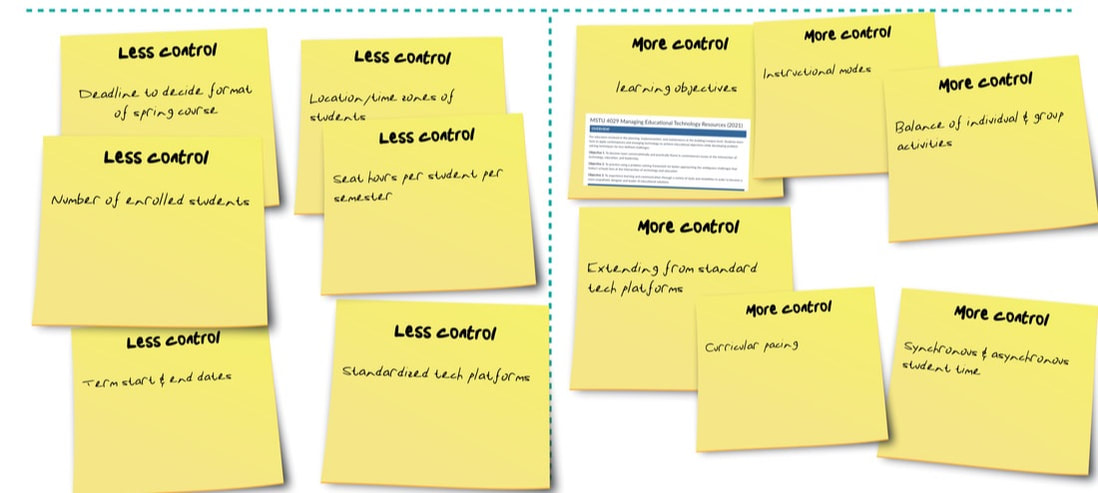
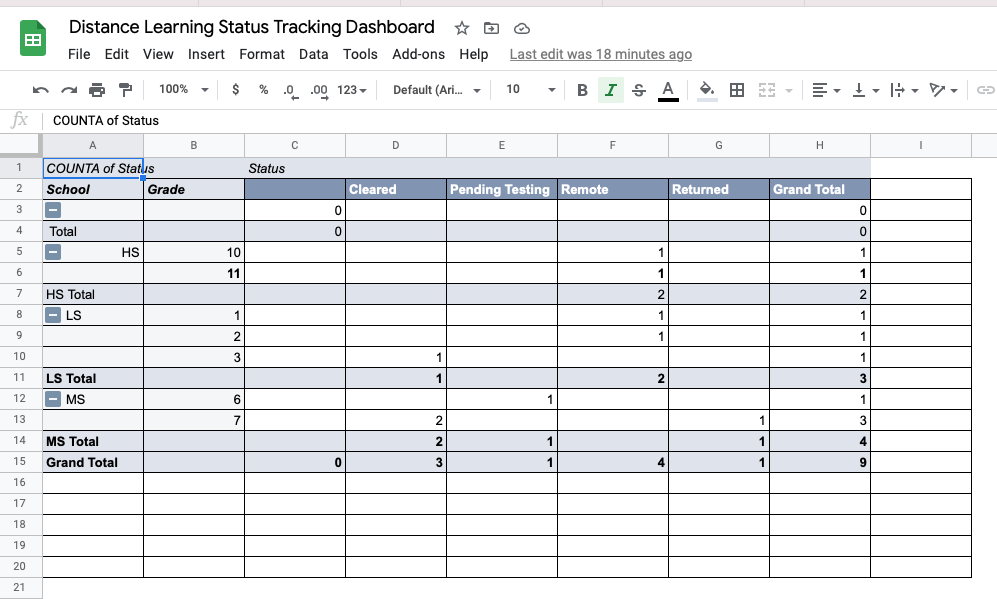
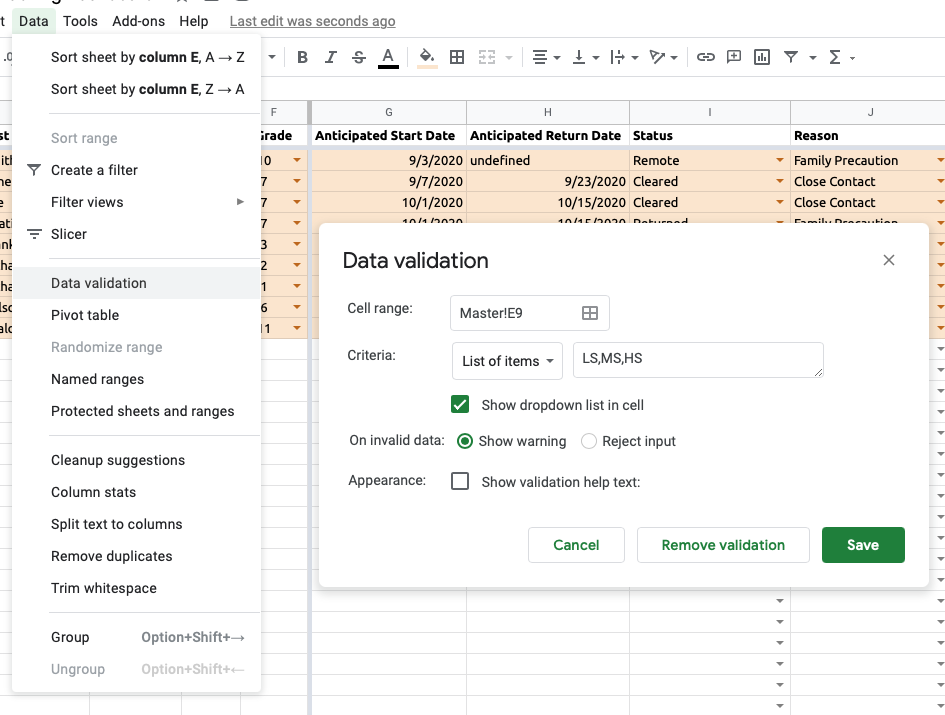
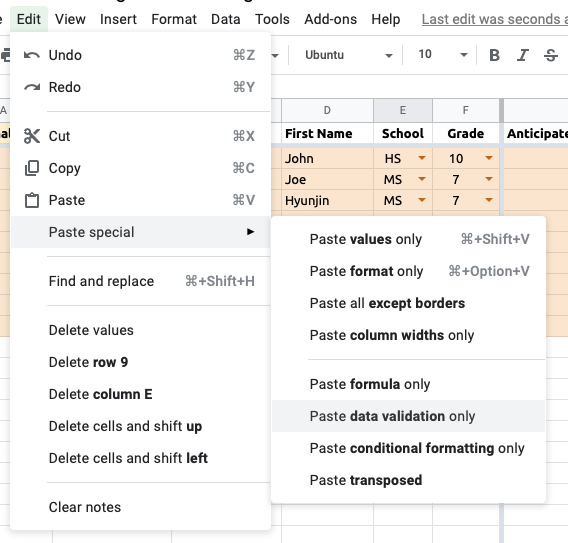
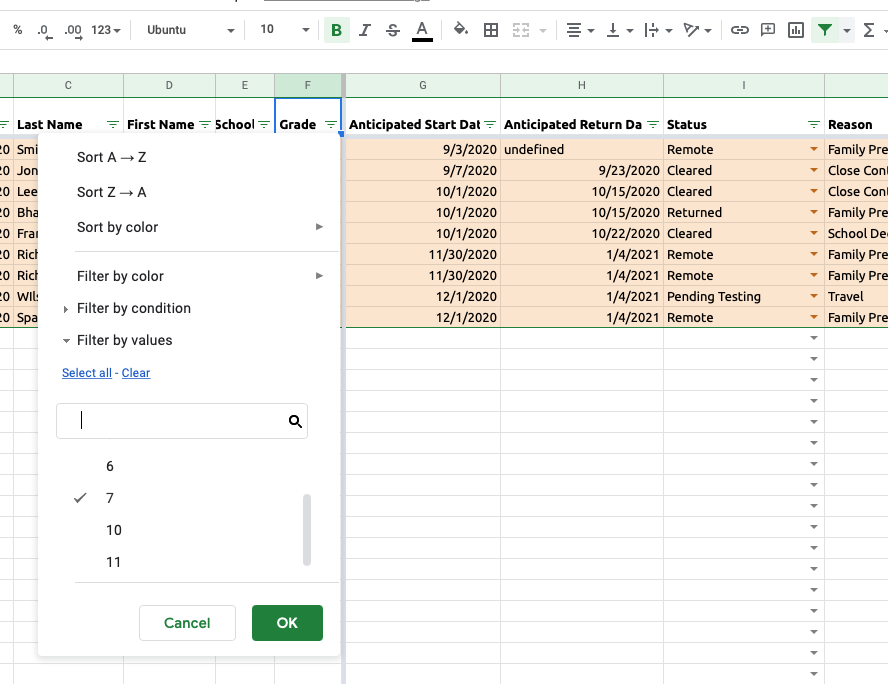

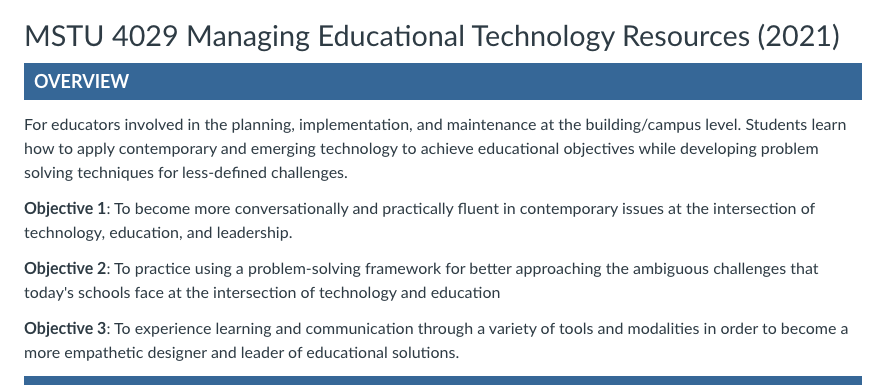
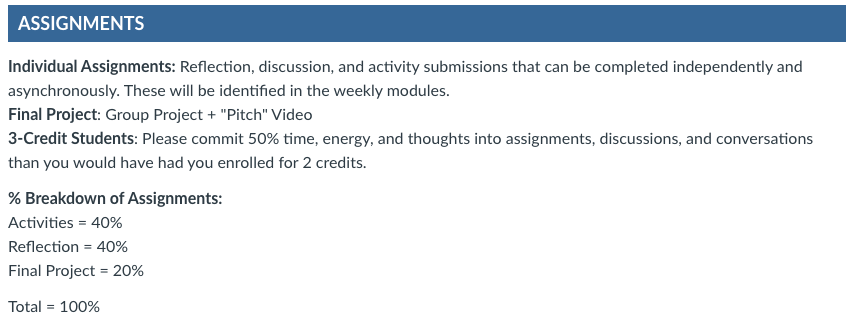
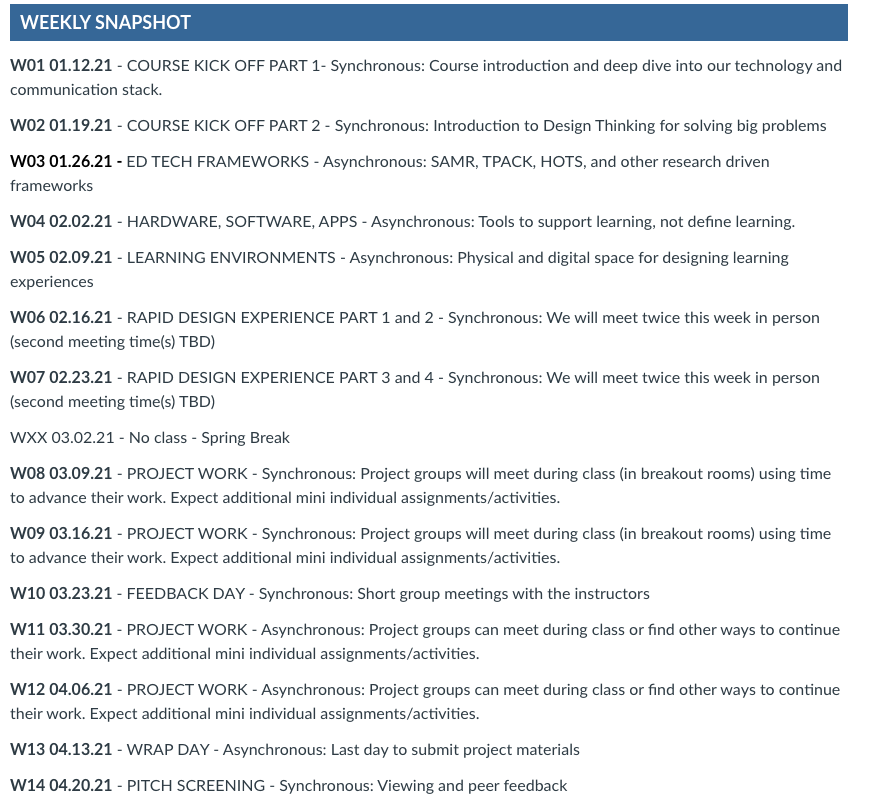
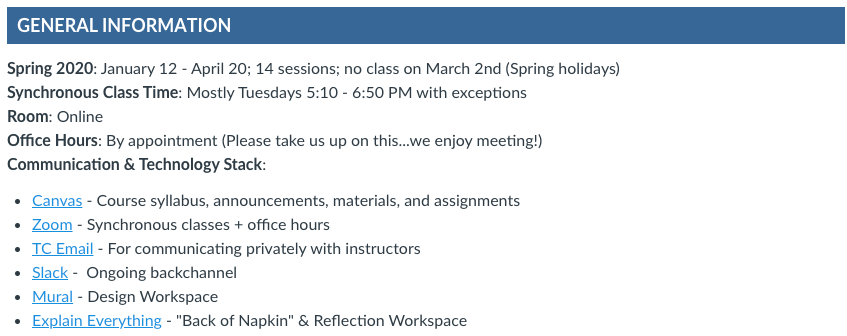
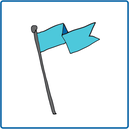
 RSS Feed
RSS Feed
