|
That is a long title for a blog post. At the same time, it is a very real situation in which many teachers are being asked to perform their professional duties even though it's incredibly difficult to simultaneously divide attention to two very different kinds of audiences with any degree of satisfaction. It may always feels like one kind of engagement method (in person or remote) is being served more effectively in a given moment than another. Direct instruction is just one of many ways to reach and teach students, whether its to frame a concept, to review procedures, or to go deep into storytelling to help students make meaning (I don't love the word "lecture"). It may never be possible to eliminate all of the challenges associated with this format, there are some logical, repeatable steps for facilitating direct instruction in a way that considers both audience types. The thinking below works for whatever video conference solution you might be using, whether it's Zoom, Meet, Teams, WebEx, or some other platform. Audience ExperienceThere are 3 key components to consider for your students' experience in any direct instruction setting. You want them to be able confidently weave in and around these channels as they individually take in and make sense of the information presented (orally and visually).
Seeing YouFor in person students, this is a generally obvious dimension to manage. In your teaching space you can consider the sight-lines to the desks, tables, or other work areas and where you plan on being positioned. For remote students, this depends on camera placement. In some teaching settings, there is a camera fixed in the space. For others, the camera is more mobile (on a laptop, on a tablet, etc.). It can be helpful for a remote student to see the entire classroom, to see their peers, and the general environment in which the instruction is taking place. However, for direct instruction it is better to have the camera positioned more closely to the instructor so that facial expressions (even beneath a mask) and gestures can be better seen. The trade off is that the instructor may be more restricted in space unless you have a camera that automatically tracks and zooms and pans to 'stick' with the speaker (these exist, but carry a cost in money, implementation, and maintenance). Hearing YouFor in person students, this is a familiar dimension. In traditional classrooms, you calculate how to project your voice based on the proximity to students (often calibrated to those who are furthest away). In larger lecture halls or situations where students have certain auditory challenges, a microphone or other amplification device has probably already been in use. For remote students, this depends on microphone placement. In settings where an onboard laptop or tablet camera is being used, it usually means that accompanying integrated microphone is also being used. This requires the speaker to be in close and consistent proximity to the microphone in order to provide a steady listening experience for the audience. Ideally, you will create the option to separate the device that is sending live video (camera) from live audio (microphone). For example, if you have access to a secondary device (like a laptop, phone or tablet) you might join the meeting from that JUST to transmit audio, while using the primary device to transmit video. Seeing Your VisualsFor in person students, they might have a good line of sight to a whiteboard, projector screen, or other kind of display within the teaching space. For remote students, it is possible to position the video camera so that it captures both you AND a whiteboard or screen. This is really hard to do well. The camera angle, the focus, and the video fidelity for most video conferencing solutions will not make it easy for students who are remote to see what is on the screen or board within the classroom. Ultimately it is better if you 1) use a digital whiteboard and/or 2) share your screen (i.e. presentation) through the meeting. This is best facilitated when your presentation device is separate from the device that is capturing the classroom video. You can join the meeting from your presentation device, share your screen to the meeting, and share your screen to the classroom projector/display. If you are presenting from an iPad and usually use Airplay to wireless project, you should join the meeting and share the screen to the meeting, but then project the other device (the one capturing the classroom video) to the classroom display. This is due to a current limitation in iPad only being able to share its screen to one destination at a time (either the Zoom OR Airplay). Instead of relying on a flip chart, whiteboard, or chalk board, using a digital whiteboard like Explain Everything can allow you to have that spontaneity and naturalness in your visualization of concepts. It's true that you lose some of the drama and theatrical effect of writing largely on the board, but at the same time, if positioned appropriately, you can find ways to not ever have your back to the students. I find that it is easier to sit and whiteboard (two free hands) as opposed to holding a laptop or tablet in one hand and then manipulating it with the other. Seeing and Hearing Your StudentsIn person, it is easy to know when your students have a question. They may raise their hand. And you can often read from their body language if they are following, engaged, or disconnected. Even more so, they can sense and feel when you make eye contact and speak to them directly (even though you are actually speaking to the whole class). Simply put, if students are in the room with you the challenges of helping them be seen and be heard exist only in your own preferences and style of speaking.
For remote students, it's not always easy to see them, especially they are tiled in a gallery view and there are a lot of them. IF you do want to pause for questions or comments, you might ask students to put a thin, brightly colored piece of paper in front of their web camera to indicate a question. Or you might have them use the "Raise Hand" or "Q&A" or "Chat" to visually indicate that they have something to say, without introducing any audio interruption. For hearing your students, you might want to set a norm of having microphones muted until there are explicit pauses or moments for questions. From a technical perspective, you only want to have one microphone (audio in) and one set of speakers (audio out) within the space to avoid feedback (you've all probably heard that awful rising echoey screech before). Usually, this will be the same device (e.g., a laptop or tablet) but there are approaches that can work where separate devices are handling the audio in and out. For example, your camera device might also be the audio out device, but your microphone might be a phone or tablet that is closer to your speaking/teaching area. Like anything else, it takes a little experimentation within your space, with your style, and with the new routines you are willing to introduce to find a repeatable process but it is neither difficult nor inaccessible given the types of technologies we have today.
0 Comments
Your comment will be posted after it is approved.
Leave a Reply. |
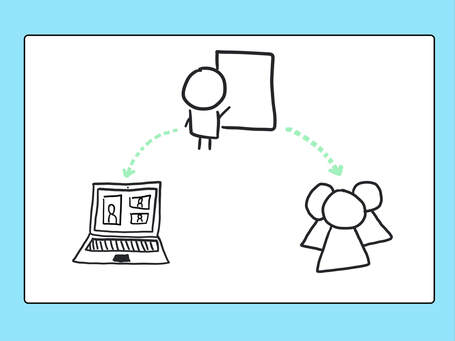
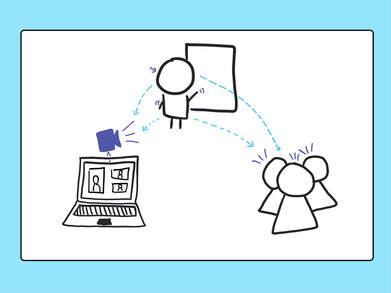
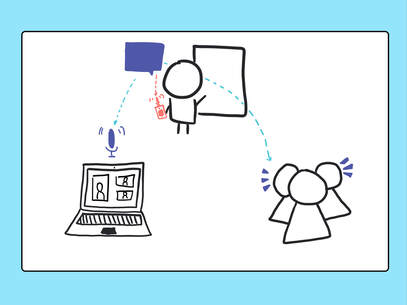
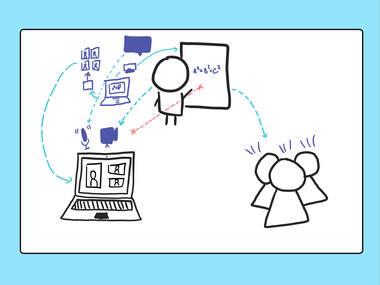
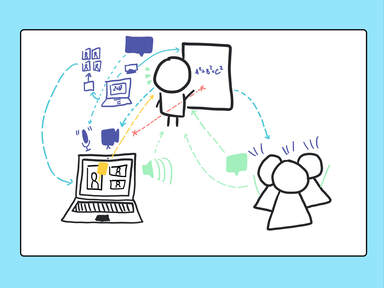
 RSS Feed
RSS Feed
